PropertyIQ portal
Everything you need to know about the PropertyIQ portal including how to configure your preferences in PropertyIQ and the portal, how to register lot owners and council/committee members and how your clients view and use the portal.
Here are some helpful documents that show you in detail how to configure your PropertyIQ instance; how to administer the portal; and the portal from an end user’s perspective.
We recommend you read these guides before getting started with the portal.
You might also want to send a letter like this example to your lot owners to let them know the portal is coming
Watch interview
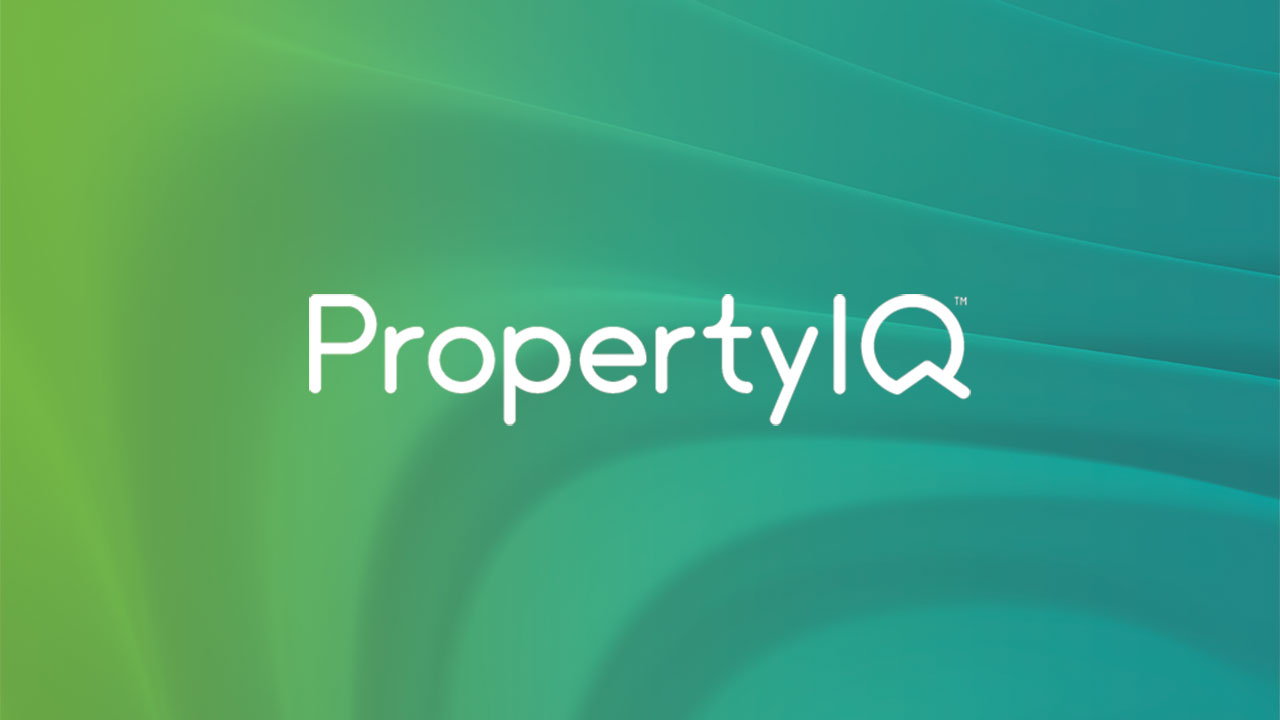
Lot owner and committee/council member’s view of the portal (7 mins)
- The portal from a lot owner and committee/council member’s perspective.
Watch interview
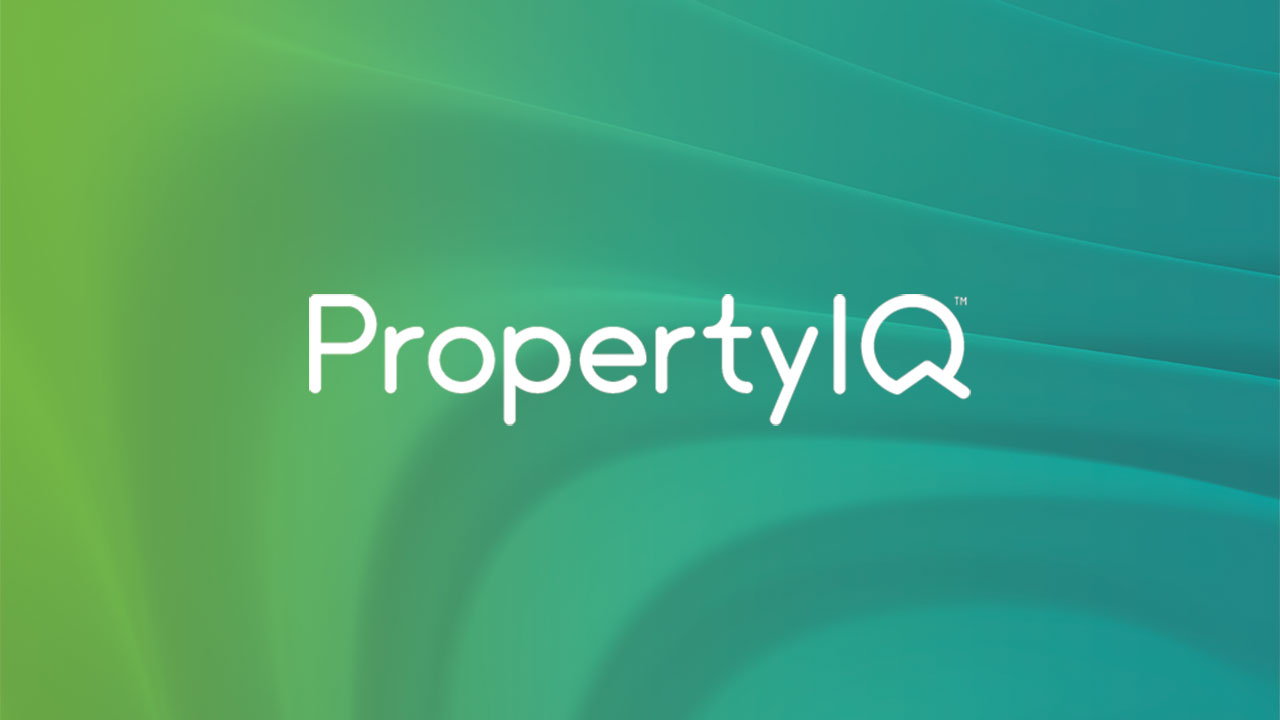
Step 1 – Getting ready for the portal (2 mins)
Recommended steps before you implement the portal
- Permissions required to administer the portal
- Document types
- Last settled date
- Email addresses
Watch interview
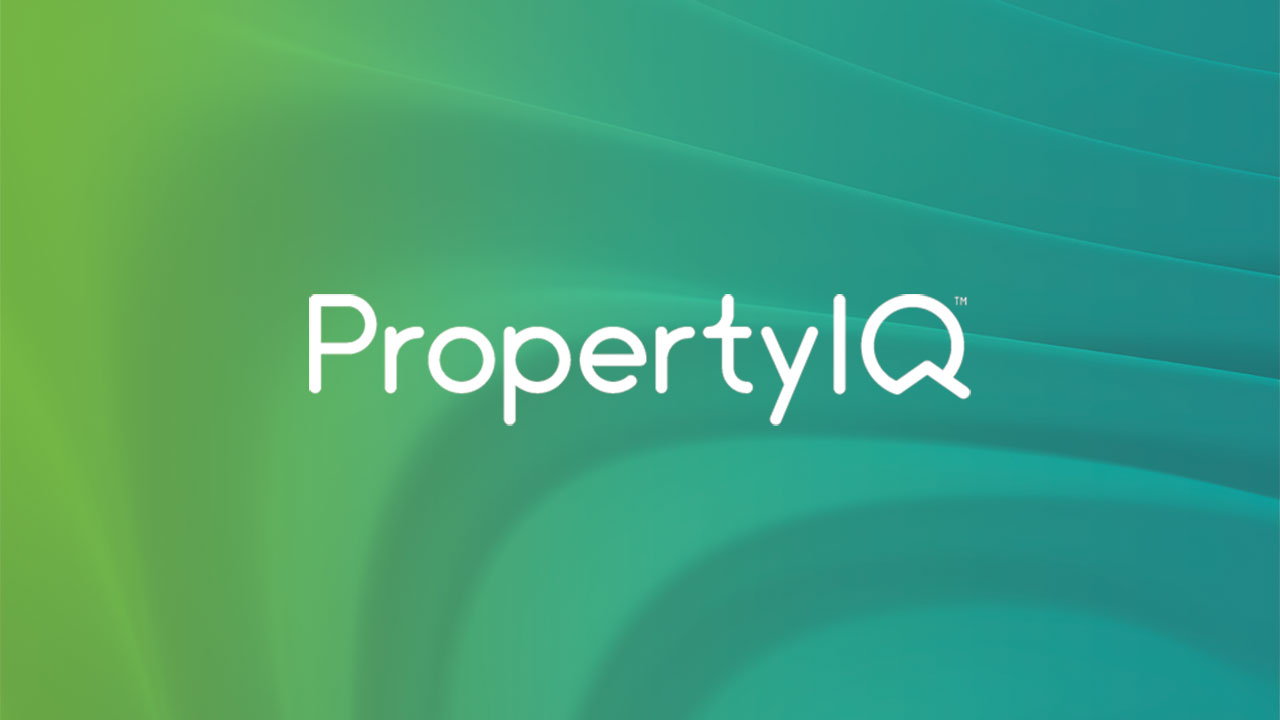
Step 2 – Introduction to the portal (1.5 mins)
- Overview of portal functions in PropertyIQ
- Logging in to the portal
- Overview of portal functions in the portal
Watch interview
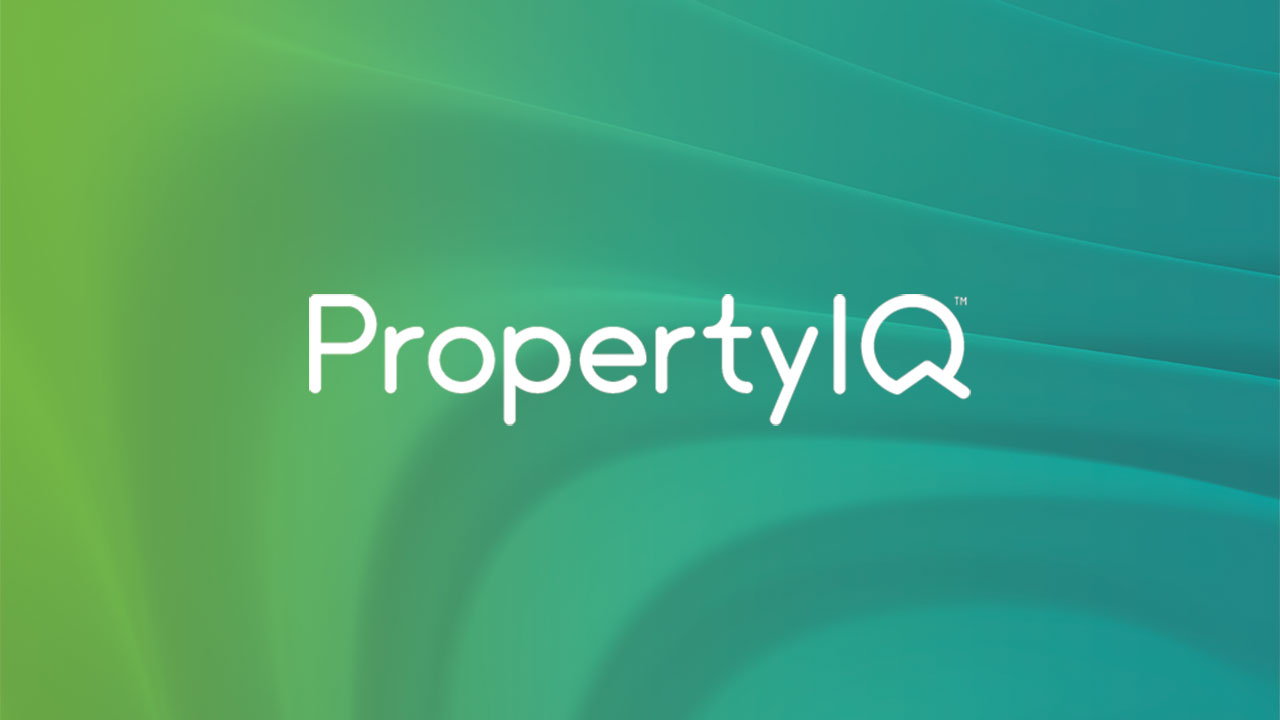
Step 3 – How to link lot owners (1.5 mins)
- How to link lot owners so the same details appear on each linked lot card
- How to unlink lot owners
Watch interview
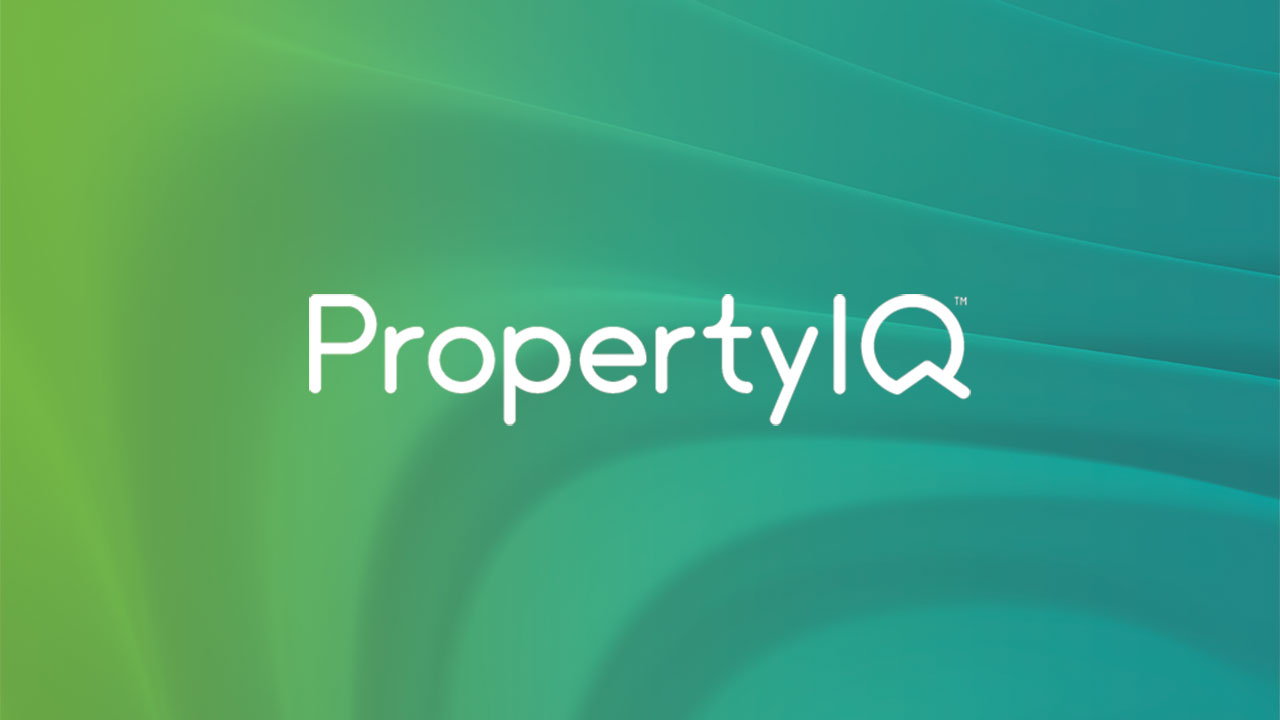
Step 4 – Setting your portal documentation preferences in PropertyIQ (2 mins)
- How to configure which documents you want your lot owners and committee/council members to view.
Watch interview
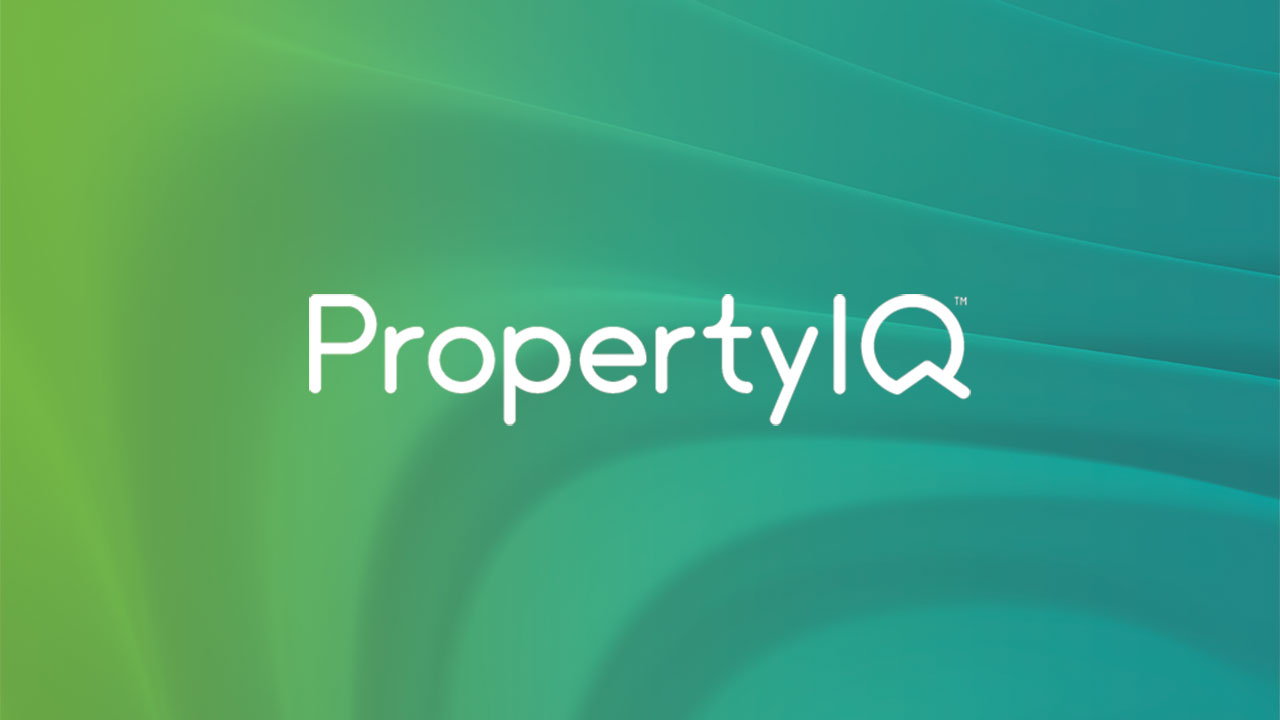
Step 5 – Financial report configuration in PropertyIQ for the portal (1 min)
- How to configure financial reports for lot owners and committee/council members to request from the portal
Watch interview
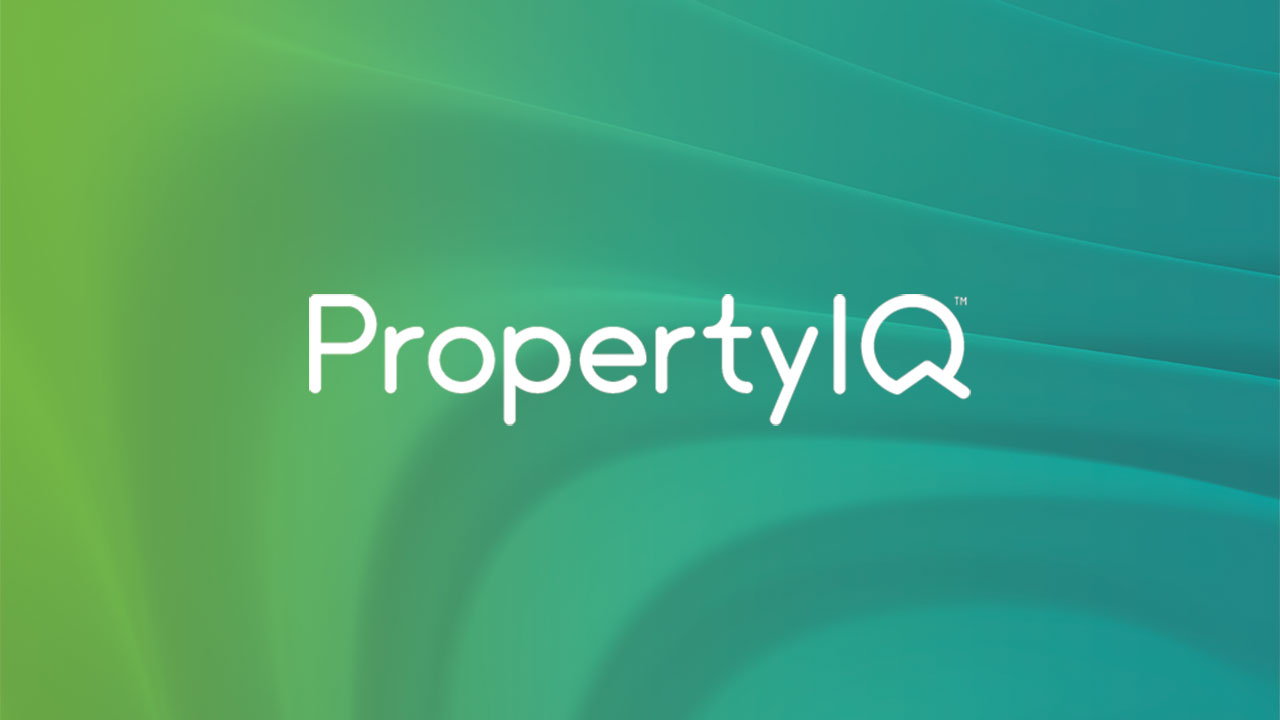
Step 6 – Registration and maintenance of owner and committee/council member accounts in PropertyIQ (4 mins)
- Registering lot owners
- Maintaining and de-registering lot owners
- Registering committee/council members
- Maintaining and de-registering committee/council members
Watch interview
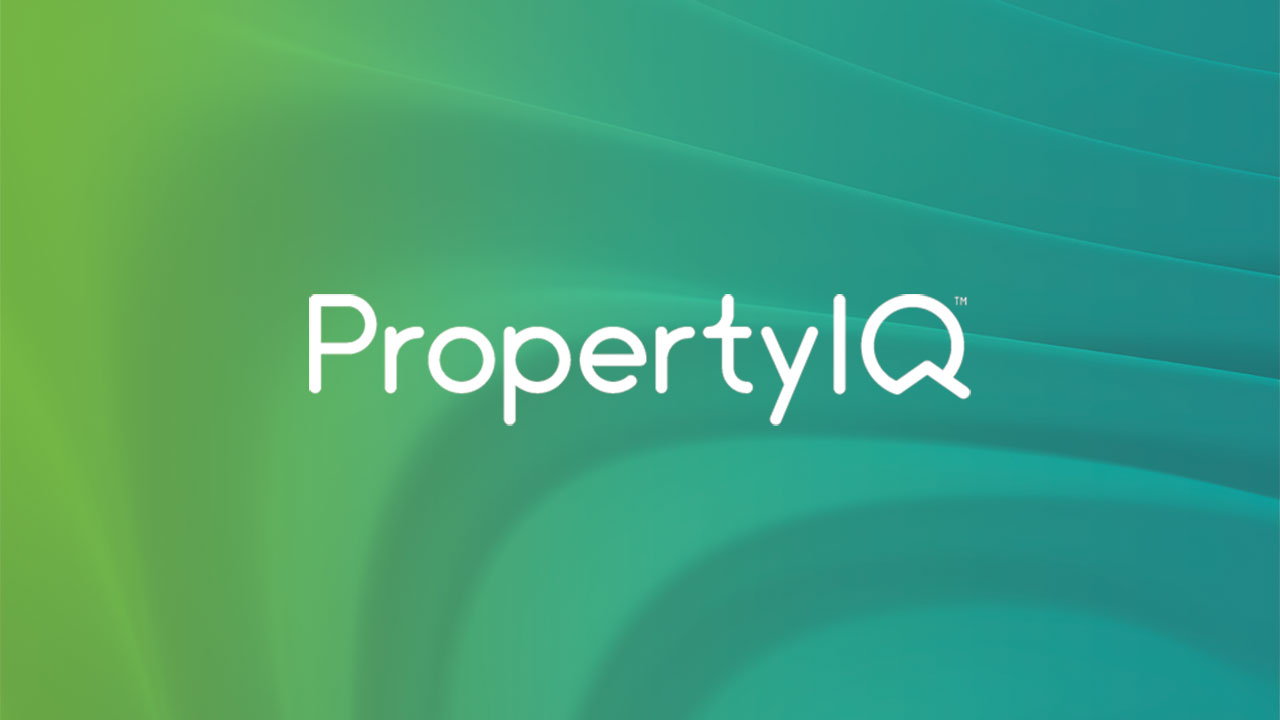
Step 7 – Portal company details page (1 min)
- Viewing global and folio company details
- Adding a main contact
Watch interview
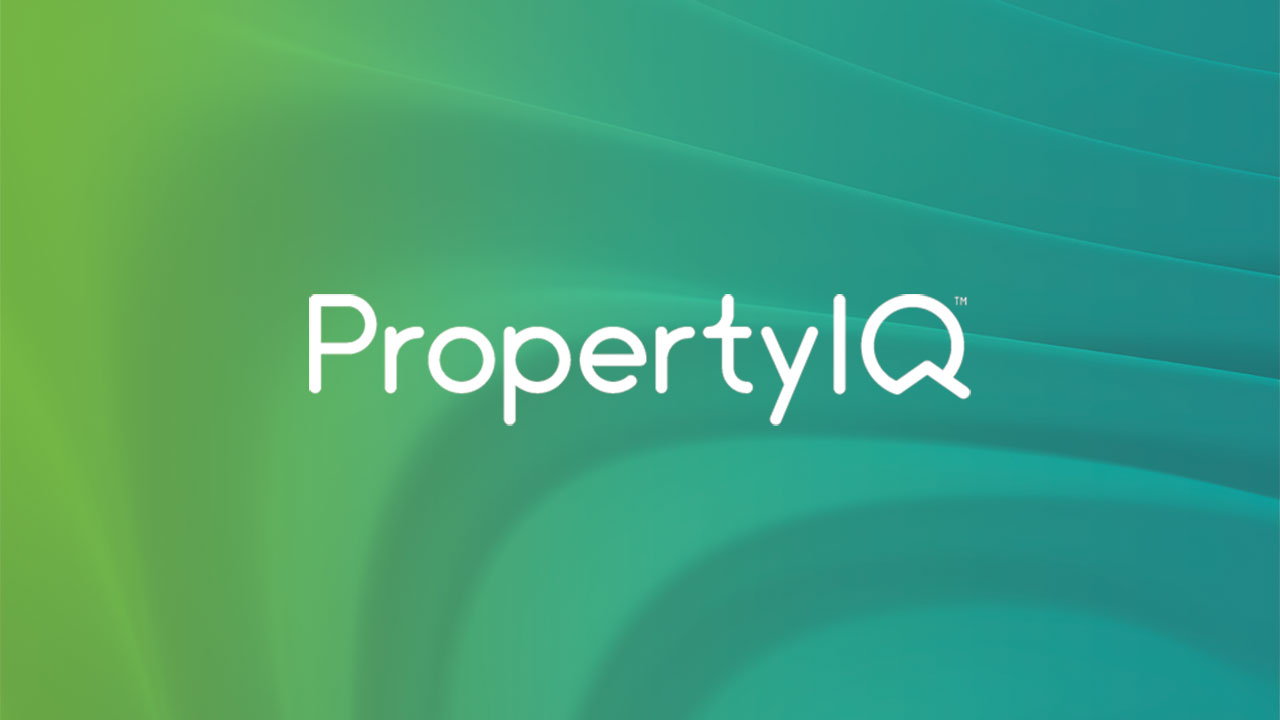
Step 8 – Portal configuration page (2 mins)
How to configure:
- General preferences
- Owner preferences
- Committee preferences
Watch interview
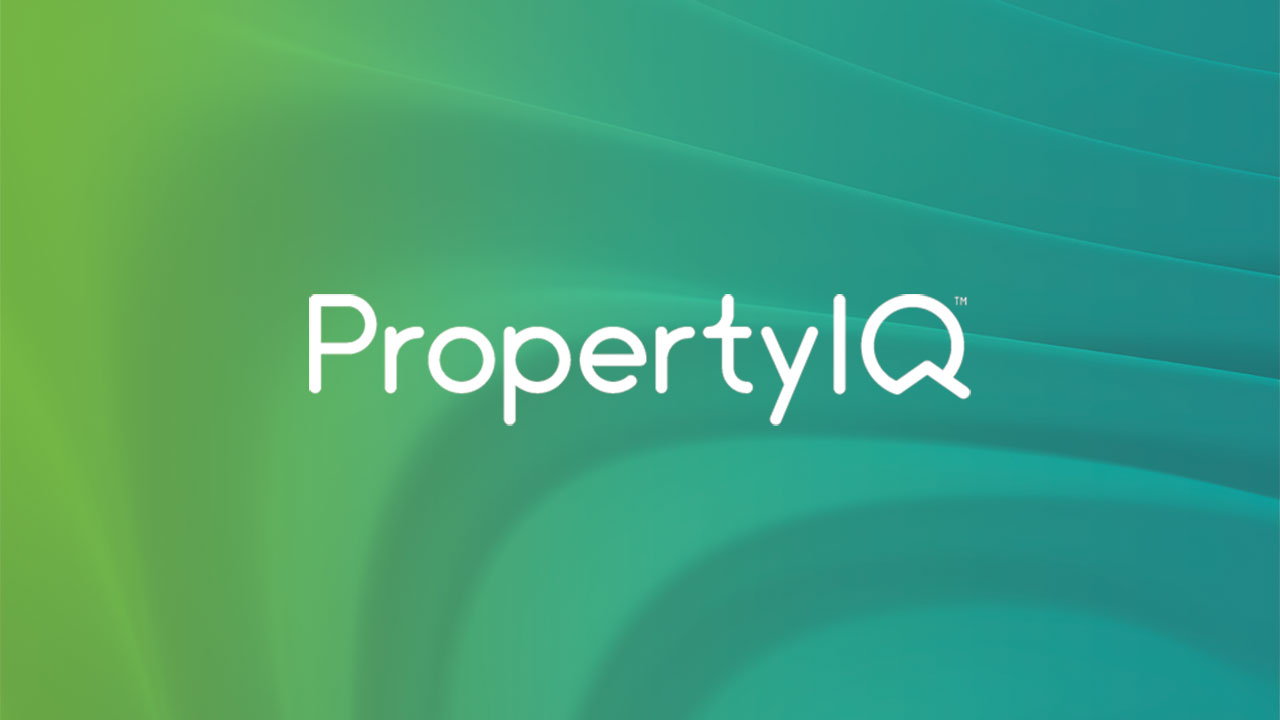
Portal buildings page (1 min)
- Search options
- Export building data
Watch interview
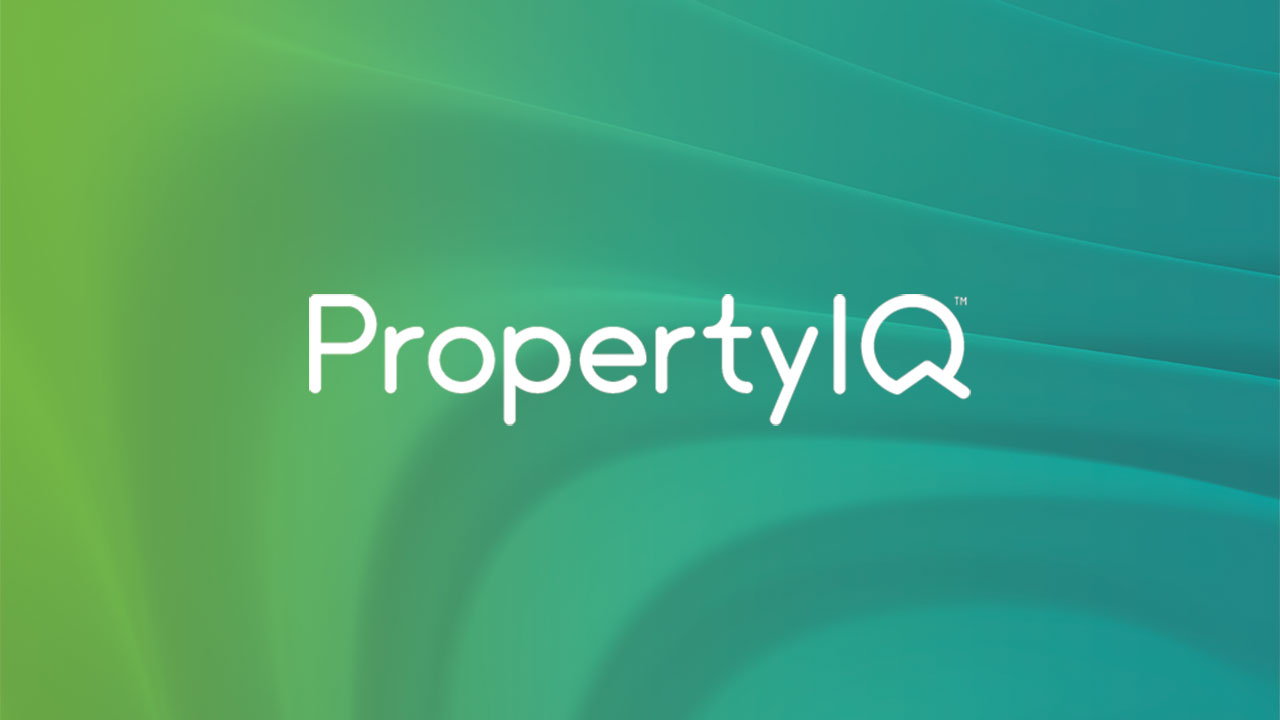
Portal Users page (2 mins)
- Viewing pending and active users
- Resend pending invitations
- Export user data
- Login as user
Watch interview
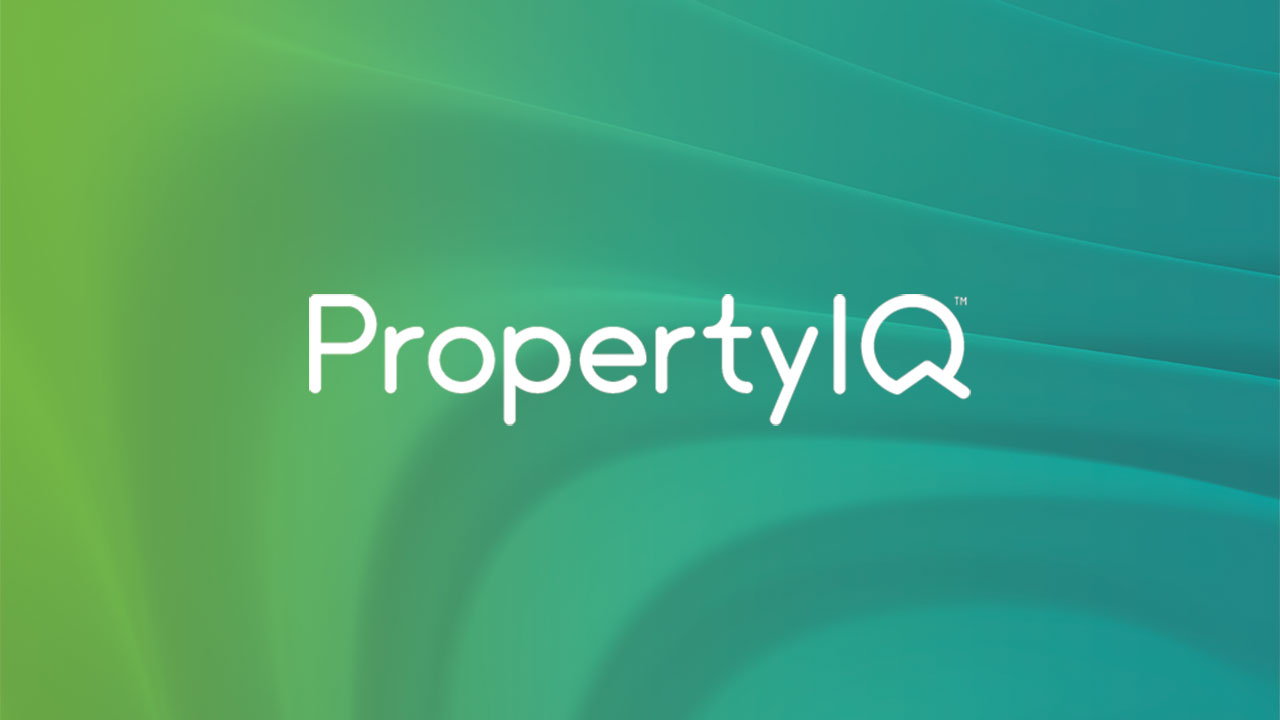
Portal History page (2 mins)
- Portal sync history
- Export sync history
- Portal audit trail
- Export audit trail
Watch interview
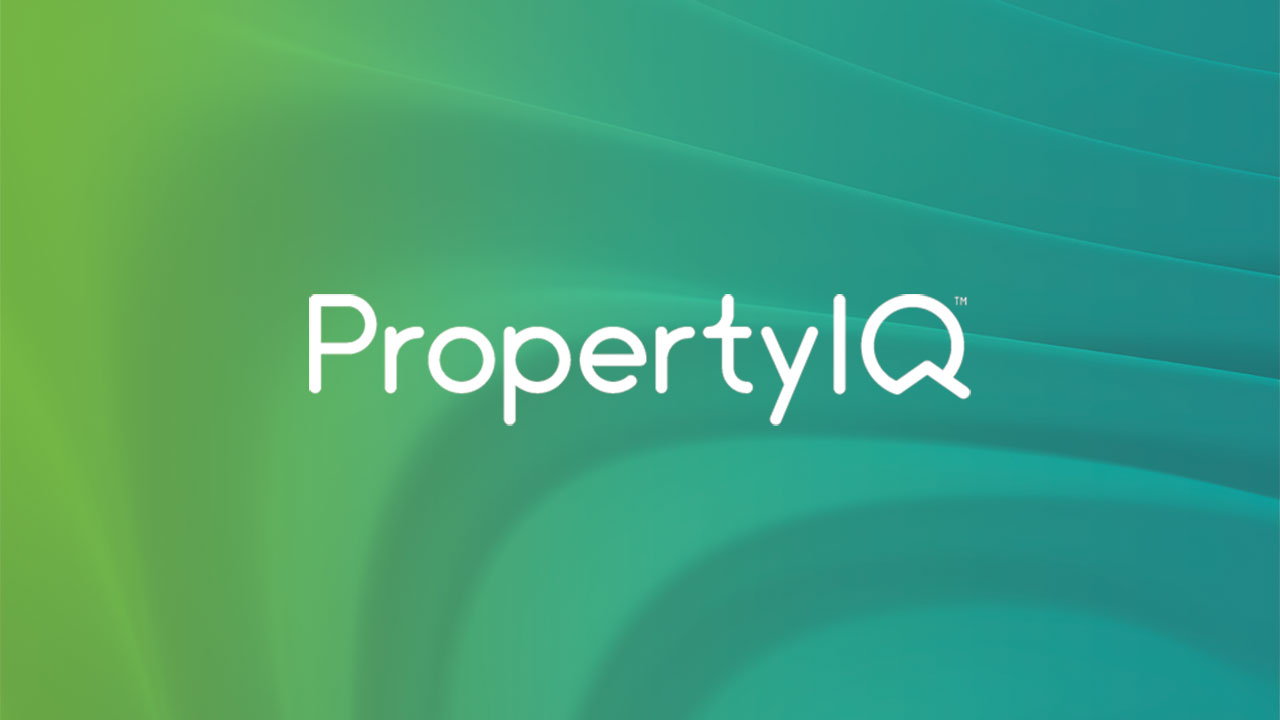
How to process a change of owner (2 mins)
- Steps to process a change of owner from the lot owners screen
- Trigger a new portal account from the lot owners screen
Contact Us
Email: support@propertyiq.com.au
(preferred)
Sales enquiries
Email: sales@propertyiq.com.au
About PropertyIQ
Our cloud technology platform improves real-time decision making, allowing greater insight, efficiency, profitability and professionalism. It's the new benchmark in strata management.
