Opening balances
The Opening Balances button on the building card is used to enter the opening balance details when you first enter a building on PropertyIQ and is the next step after entering the building and lots onto PropertyIQ.
You must enter and lock opening balances before you process any type of financial transaction for the building – even if it’s a new building and has zero balances.
If you are taking over the management of a building from another managing agent, or if the building has been self-managed previously, here is where you enter all the details from the documents they have provided. You should have available:
- Balance sheet
- Income and expenditure report
- Lot positions
- If applicable, a cheque from the outgoing managing party for the balance that matches the balance sheet total.
You may be taking on a building part-way through its financial year, so it is important to enter the information and reflect the financial position of the building as at the date shown on the documents you have received.
You should seek advice from your accountant on any matters relating to allocation and other accounting functions.
Watch interview
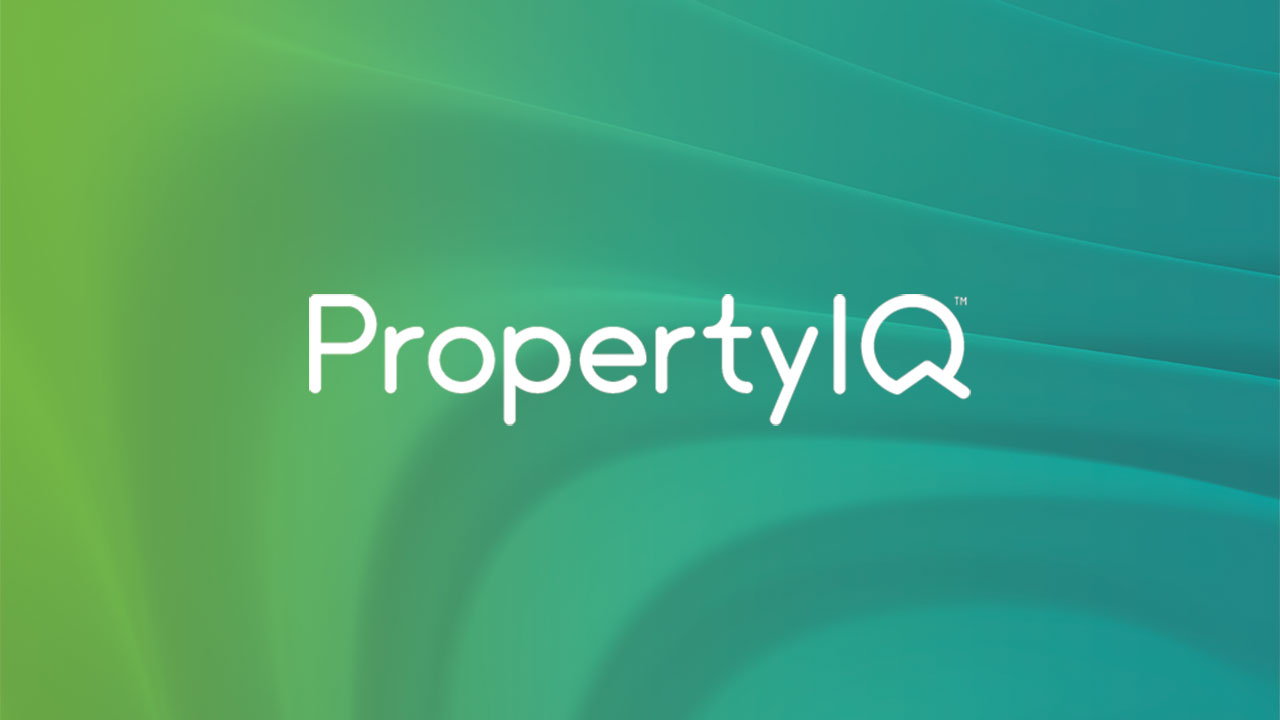
Step 1 – Getting started (2.5 mins)
- How to access opening balances
- Setting the date
- Overview of required information
Watch interview
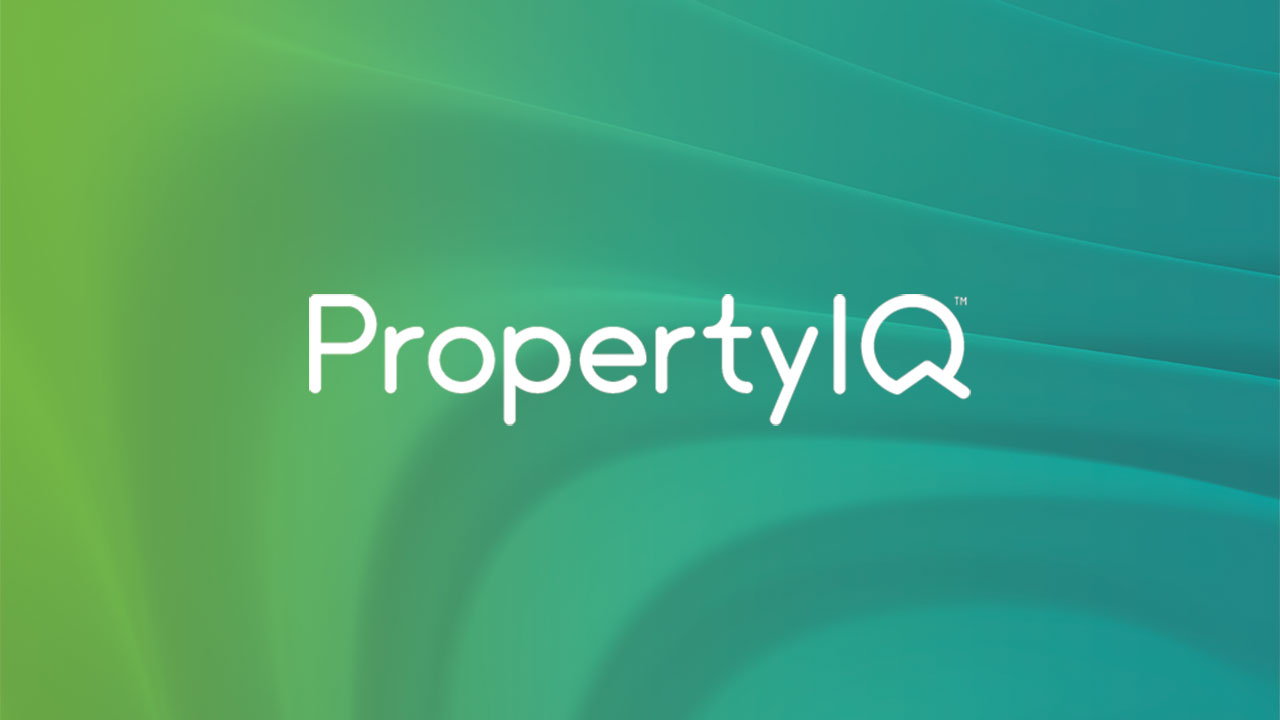
Step 2 – Lot owner positions (3 mins)
- How to enter summary arrears
- How to enter aged (detailed) arrears
- How to enter unallocated credits
- How to enter upcoming levies
Watch interview
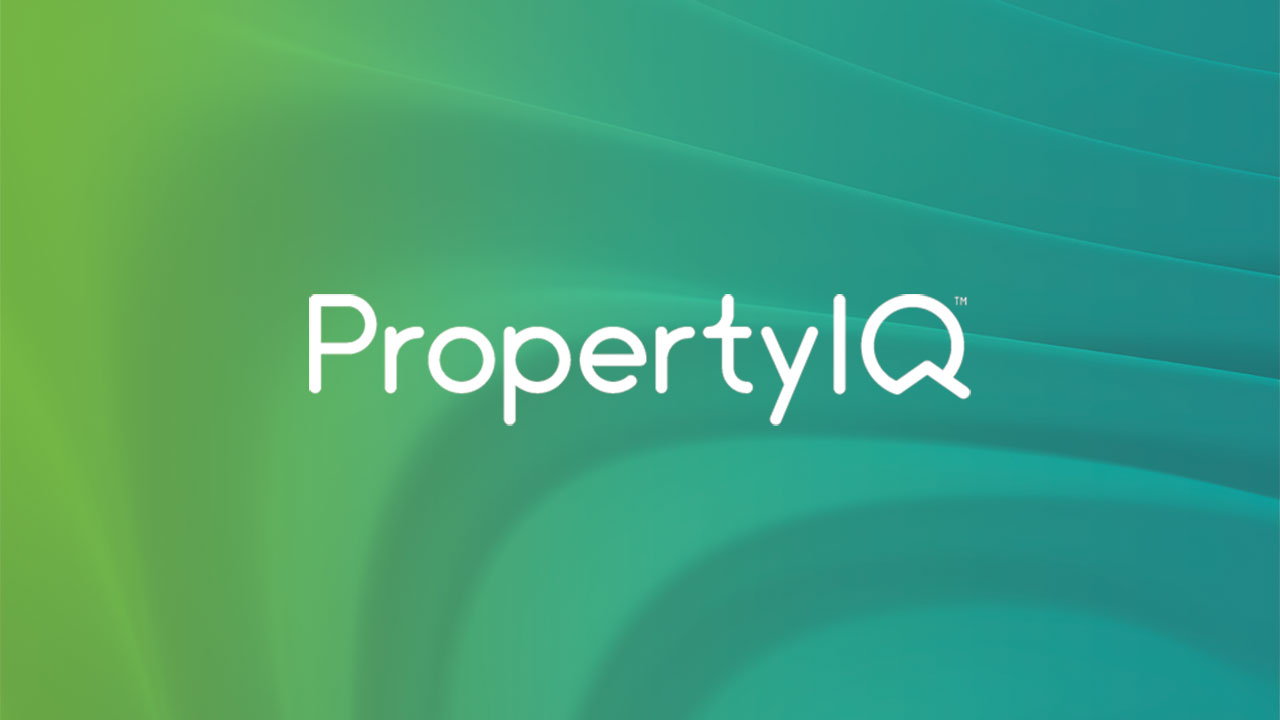
Step 3 – Building positions – assets, liabilities. income, expenses and equity (2 mins
- Click here for hints on how to enter upcoming levies that have discounts applied
Watch interview
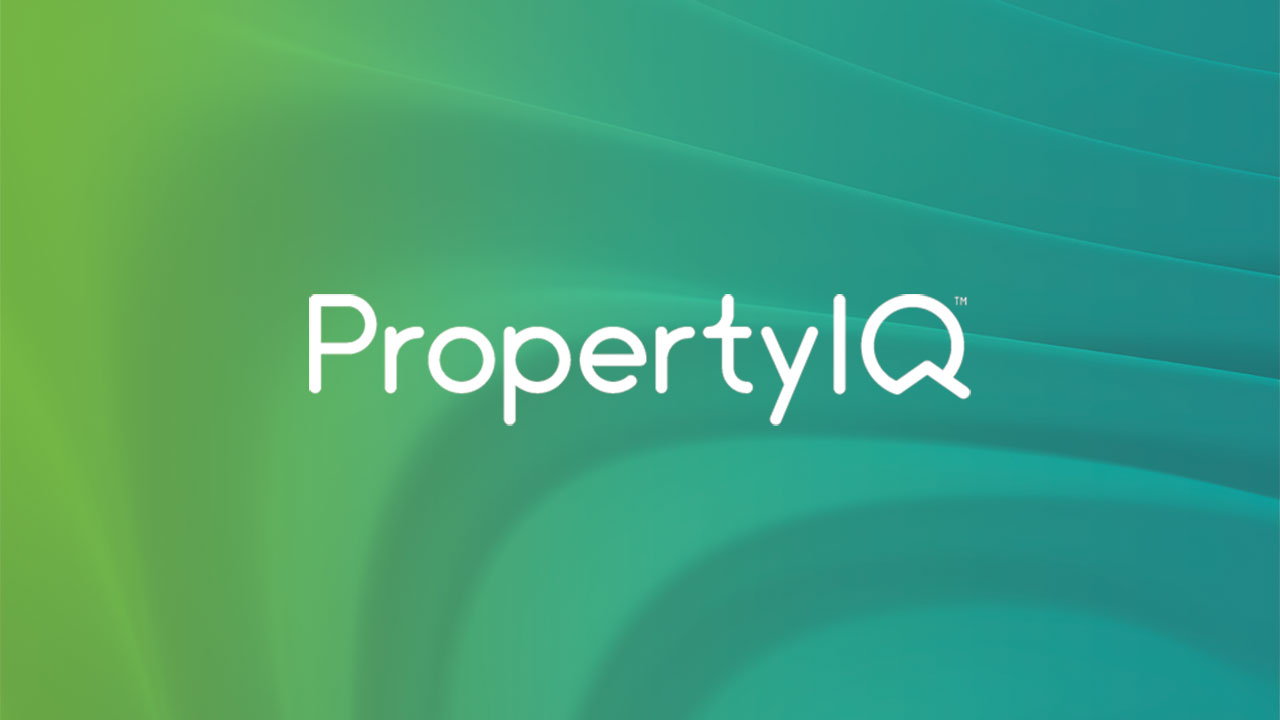
Step 4 – Locking balances (30 seconds)
- Adjusting balances:
You can adjust asset, liability, expense, income and equity items after locking but any alterations will affect your reporting.
You can’t alter lot owner positions after locking balances but you can create special levies to counter any errors you’ve made. Click here for instructions.
Watch interview
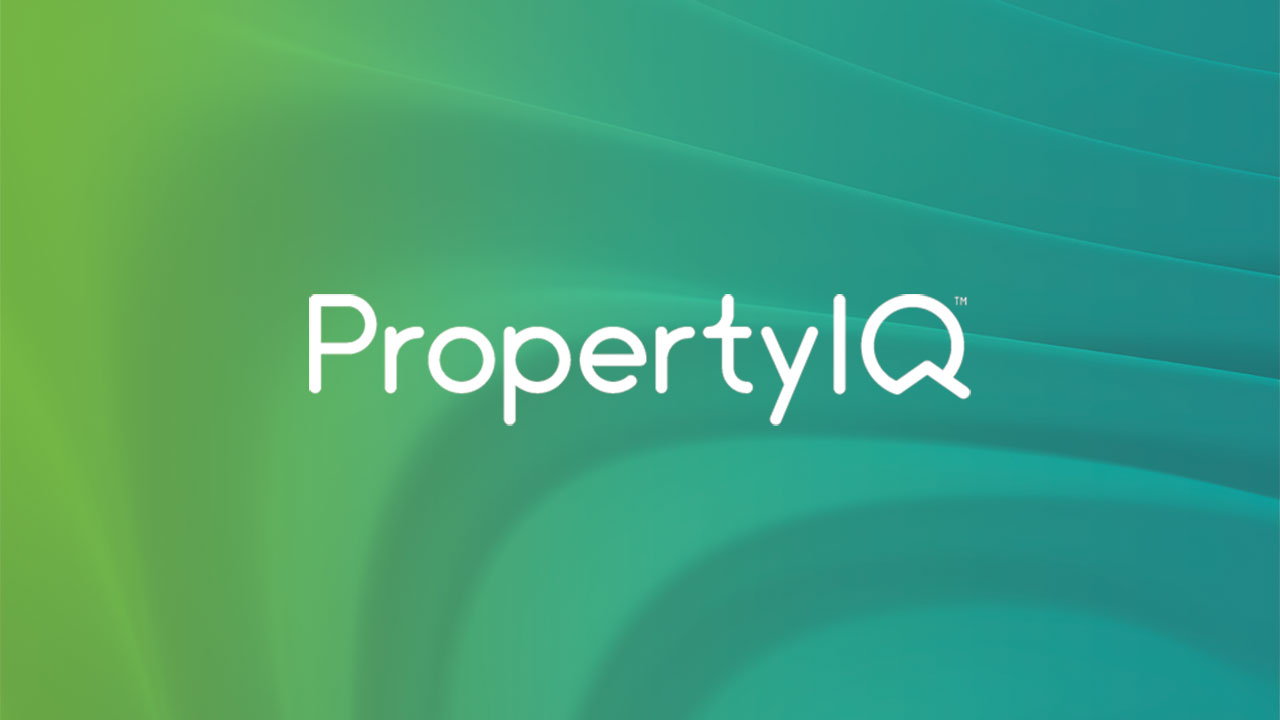
Step 5 – banking the cheque received from the outgoing manager (2 mins)
- How to create a manual bank deposit to bank funds received by cheque
- If the funds are received via direct deposit, they will show as a credit on your .txn file. You can record them as an adjustment during .txn file processing, Remember to allocate them to the same chart of accounts code you entered as an asset in your opening balances.
Watch interview
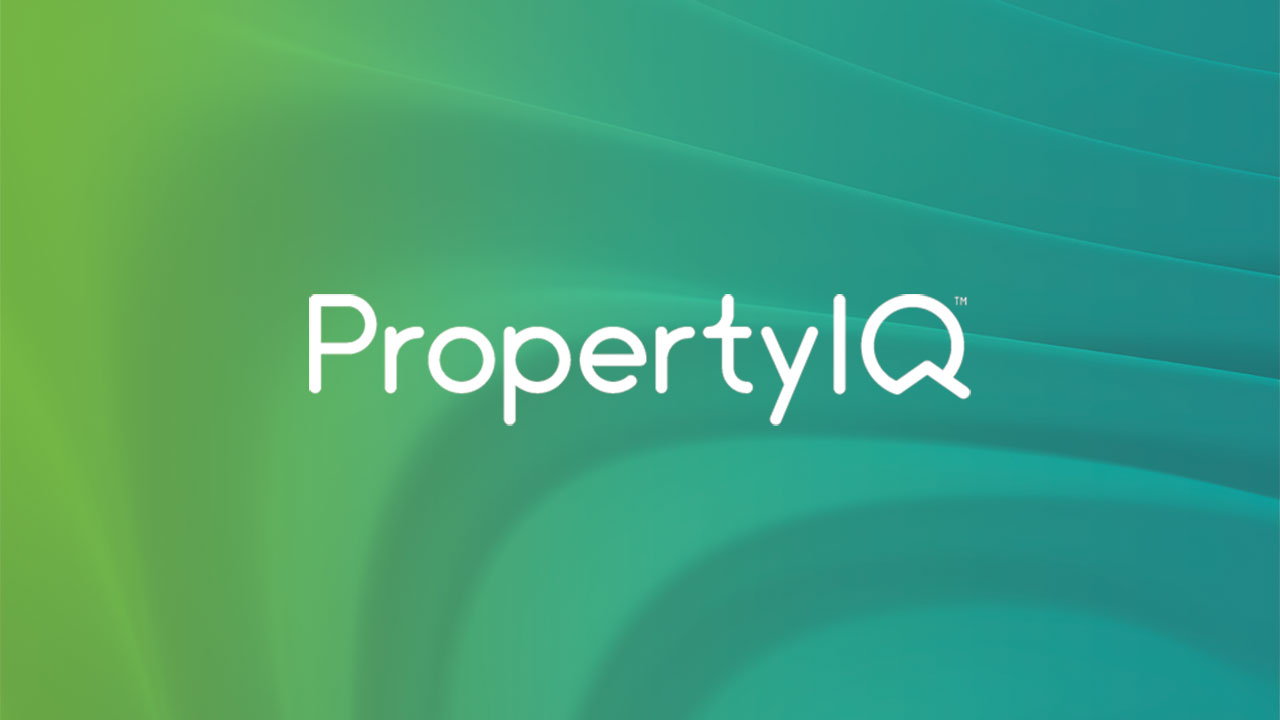
Step 6 – Creating the levies/fees for the balance of the financial year (2 mins)
Watch interview
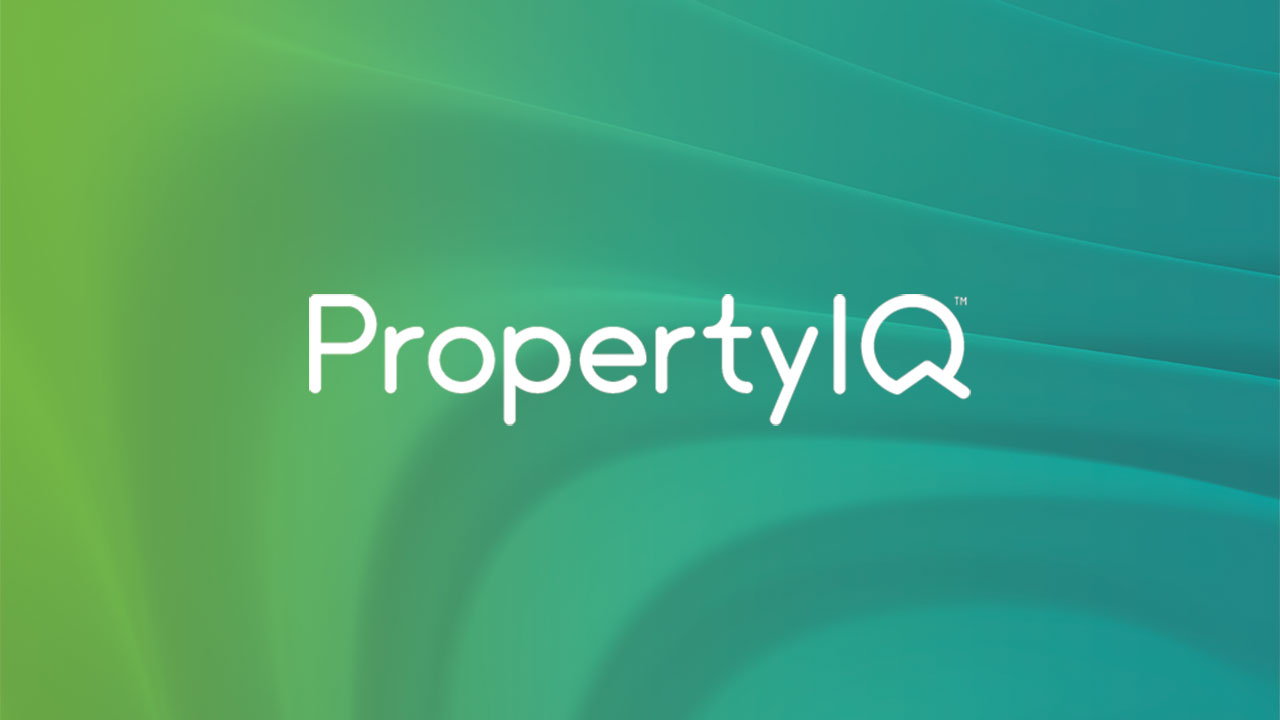
Step 7 – Sending due notices
- Conduct a Due Notice run to ensure your Lot Owners receive their due notices in good time with the new instructions for payment. If you entered any unallocated credits for lot owners that had paid in advance, don’t forget to process a bulk credit transfer before sending out Due Notices.
Step 8 – Budget
- If the outgoing manager has already produced the budget for the current levy/fee year, you might like to enter the details in the current budget column. If you entered details in the income/expenses tab, these will show as your current actuals in for the current budget.
- If the outgoing manager has not already produced the budget for the current levy/fee year contact support@propertyiq.com.au for advice about producing a proposed budget.
Click here to view a detailed guide to opening balances
Contact Us
Email: support@propertyiq.com.au
(preferred)
Sales enquiries
Email: sales@propertyiq.com.au
About PropertyIQ
Our cloud technology platform improves real-time decision making, allowing greater insight, efficiency, profitability and professionalism. It's the new benchmark in strata management.
